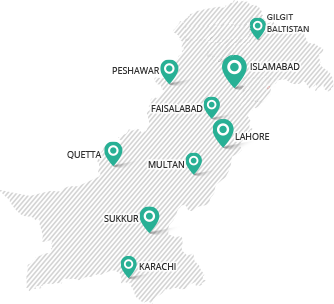The general steps of the process are given below. Procedure may vary slightly depending on the kind of process selected by you.
- Sign up using the user registration procedure referred above.
- After successful user registration in e-services, login to eServices through SECP’s website https://eservices.secp.gov.pk/eServices/ using CNIC/NICOP/POC/Passport no. as Login ID and the entering the Password.
- Upon successful login, list of all companies related with user are displayed.
- Click “login” appearing after the relevant company
- The list of all available processes will be displayed.
- Click the relevant process.
- Fill out the data and click “Continue” button, which will display the screen where “Sign form” option is available.
- Attach the required document(s), if any.
- Open and Save Challan Form which is automatically generated through the System. Do not print Challan at this stage.
- Click “Sign form”. Please note that sign form link will be activated when once mandatory attachments are made to the process and challan is saved.
- Enter the PIN and click “Apply user PIN”, the field for “PIN APPLIED” will be auto-populated and on clicking “Submit process to SECP” button, process will be submitted to SECP.
- After your process is submitted, you will see a submitted process reference number on the screen. Please print a copy of this page for future reference.
- Print the Challan from “Submitted Processes” link available on the left side of the page and pay this Challan in the designated branch of MCB/UBL.
- In case of payment through credit card, please click on “online payment’ link and follow procedure.
- In case of payment thorough online fund transfer facility, please follow the procedure given in the “online fund transfer guide” available on the website at https://eservices.secp.gov.pk/eServices/
After you have submitted the process and made payment, your process will be assigned to the concerned officer for processing after verification of payment. You will receive an email conveying the status of your case whether it is accepted, rejected or further information is required for issue resolution.
Please note that the Filing of Returns cases are processed at the concerned Company Registration Office (CRO).